Domains
Pro sites can use custom domains. This page contains information for how to configure your custom domain for Minds Pro.
Configuring
- Navigation to your Pro Settings > Domain
- Enter your domain and click save
- Follow the DNS steps below.
Note: You can only have one domain per Pro site. Changing your domain will invalidate the previous domain.
DNS (CNAME)
YOUR.DOMAIN.NAME CNAME pro-traefik.minds.com.
Note: CNAME records can only be created for subdomains. If you wish to use a root level domain then you should redirect your root level domain to
www. If your DNS provider does not support this then please email [email protected] for support.
SSL
Let's Encrypt
Minds uses Let's Encrypt for Pro site SSL. Let's Encrypt is a free, automated, and open certificate authority (CA) that gives digital certificates in order to enable HTTPS (SSL/TLS) for websites.
Troubleshooting
It can take a few hours for newly registered domains to begin to work. If your site is still not working after 24 hours then pleade email [email protected].
DNS Provider Guides
If your DNS Provider is not listed below then please let us know.
Godaddy
Root level domain (work around)
- Navigate to the "Manage your DNS" page
- You should see something that looks like the following screenshot
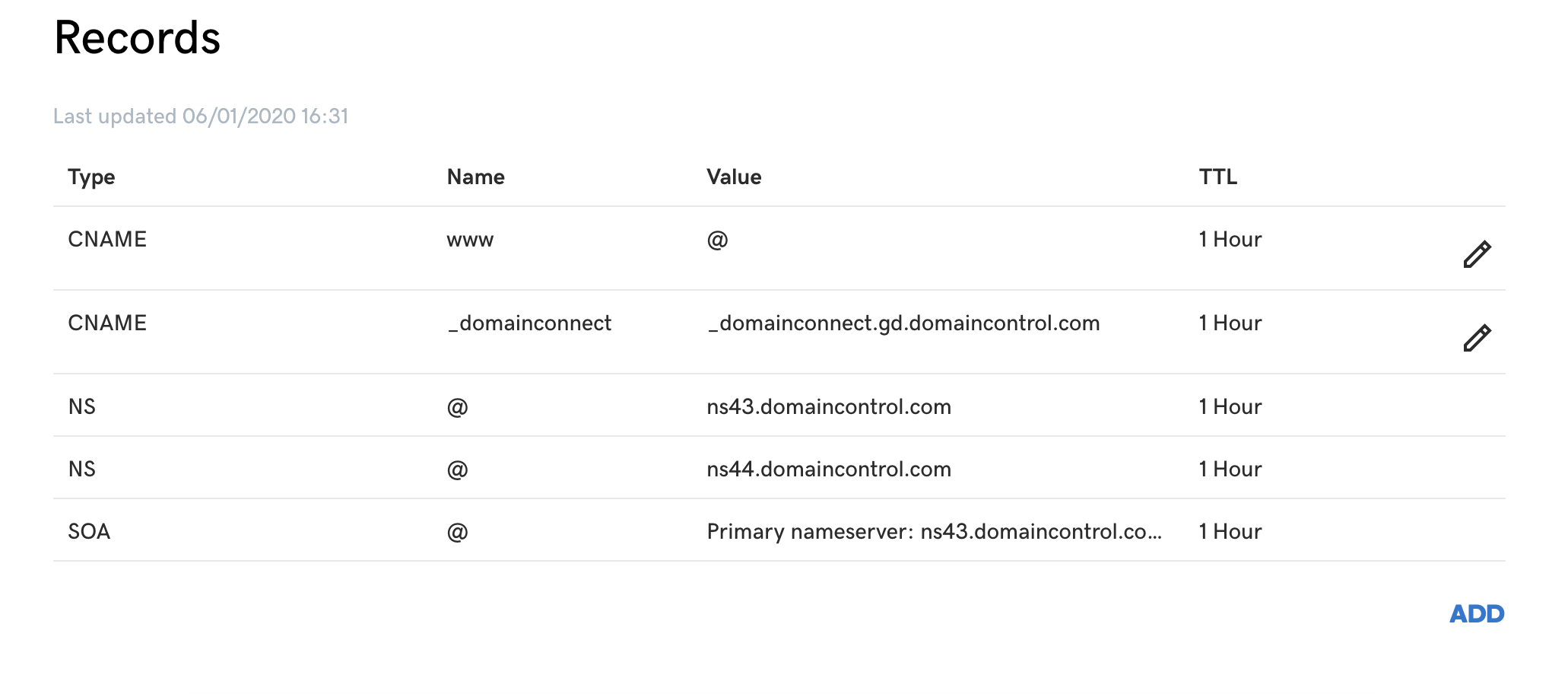
- Modify your
wwwCNAME record to point towardspro-traefik.minds.com - Scroll further down the page, you should see a section called 'Forwarding'
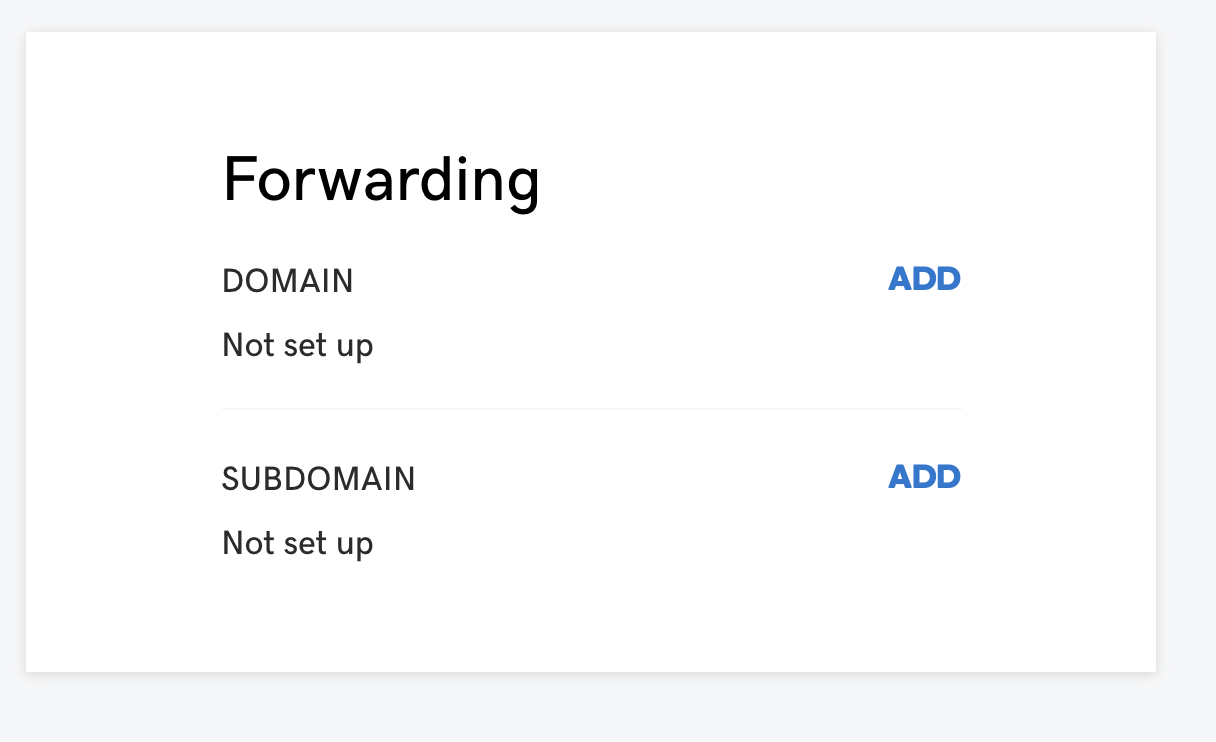
- Click "Add" next to "Domain" and select "https://www.YOURDOMAIN".